How do I update the software on my ThinkOBD 100?Updated 5 months ago
The ThinkOBD 100 comes with a USB to Micro USB Data Cable that enables you to perform software updates to your OBD-II Scanner Device:
- Go to https://www.mythinkcar.com/
- Under the top menu, go to DOWNLOAD > THINKOBD > and click on THINKOBD Update Tool. The download will start automatically after clicking the menu button.
- Locate the file that you have just downloaded (ProductUpdataToolSetup) and double click to run the installation file.
- When your windows prompt you to confirm to allow the app from an unknown publisher to make changes to your device, click Yes.
- Follow the instructions from the InstallShield Wizard and click finish once it's done.
- You should now see a new program icon on your desktop

- Double-click on the icon and click Yes when it prompts you again.
- Select the left USB icon and click OK
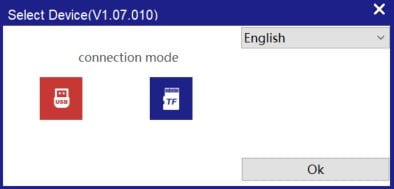
- Next, plug in the USB data cable into your ThinkOBD 100 and also to your PC.
- Once it detects your device, select the firmware version you wish to update to and click Upgrade:
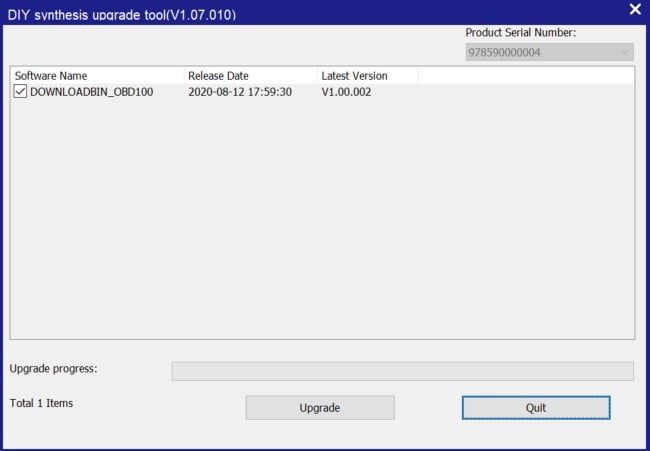
- Do NOT unplug the cable or remove the device while the update is in progress.
- Once the update is completed, click finish and quit the program.
- You've now successfully updated your ThinkOBD 100!
NOTE: We do not provide warranty or technical support for ThinkCar, ThinkDiag, or ThinkOBD scanners purchased anywhere besides BlackboxMyCar. BlackboxMyCar is a distributor and seller of numerous auto electronics brands, but we are not the manufacturer. Our customer service is reserved for customers who have purchased products from us.
Thanks for stopping by!
We love hearing from our customers, and we'd love to get your feedback to further improve your experience with us. Let us know how we're doing, or contact our support team ([email protected]) if you need further assistance from us.