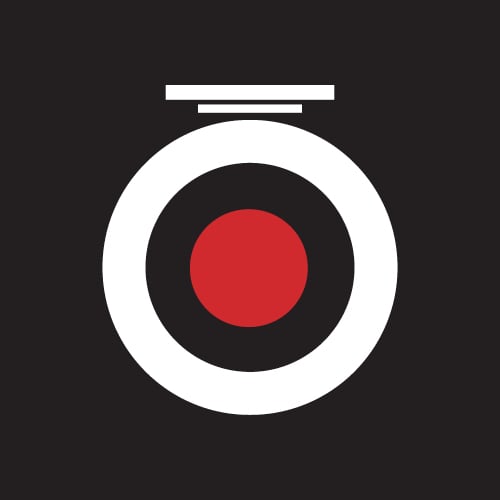How do I change / reset my BlackVue DR900S's Wi-Fi SSID / Password?Updated a year ago
How do I change / reset my BlackVue DR900S's Wi-Fi SSID / Password?
The password is printed on the inner label of the dashcam, which can be checked by removing the dashcam from its mount.
if you want to change or reset the password, you can do it with the following procedures.
Reset the dashcam's Wi-Fi SSID / password to default using Wi-Fi button on the dashcam:
- Turn on the dashcam until it fully boots up and says "Starting Normal Recording"
- Press and the Wi-Fi button until the beep.
- After the voice prompt, press the button once to reset the Wi-Fi credentials to default.
Change the dashcam's Wi-Fi SSID / password using BlackVue PC Viewer (Windows or Mac):
- Turn off the dashcam and remove the microSD card from the dashcam.
- Insert the card into the microSD card reader and connect it to a computer.
- Run the BlackVue Viewer program.
- In BlackVue Viewer go to Settings (Windows) / Windows Viewer-> Preferences (Mac) to access the settings panel.
- Click the Wi-Fi tab and under Login credentials change the password.
The dashcam's Wi-Fi password is case sensitive which means that upper case " A " and lower case " a " are considered different letters.* If you click on "Reset" , the password will be changed to default password.
- Click Save & Close.
Change the dashcam's Wi-Fi SSID / password over the Cloud:
*Please make sure that dashcam and the smartphone are connected to the internet (Wi-Fi hotspot)
- Login to the BlackVue app.
- Select BLACKVUE CLOUD.
- Go to Camera settings > Firmware settings > Wi-Fi settings > Login credentials.
You can change the camera’s SSID and Wi-Fi login password.
- Go back to the Firmware settings menu, tap < and tap Save and close.
Was this article helpful?
Yes
No