How to generate a 1-Click Report™:Updated 3 years ago
* Available only in the US. Service in Canada coming soon.
- On the Nexar app homepage, tap on the Clips button to enter the Clips History page
- On the Clips History page, tap on the Clip of the incident you wish to report
- For iPhone users: Tap on "Report" button. For Android users: Tap on the three dots button on the top right and then tap on "Report"
- Tap on Next, the choose how you would like to share your report
- After choosing your way of sharing, an instant email containing a PDF link will be sent. Scroll down to see an example
Here is an example of the report you will receive:
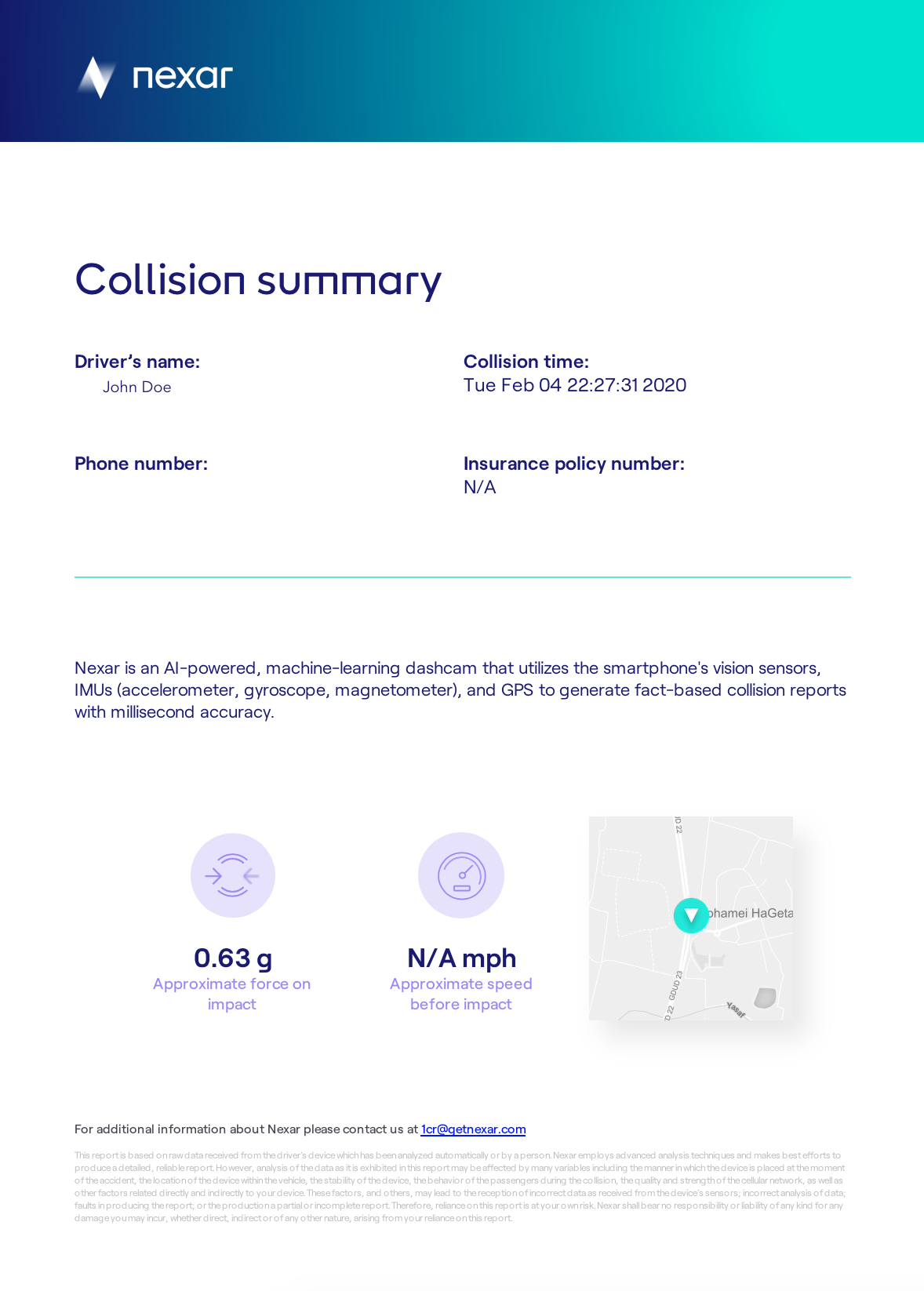
Thanks for stopping by!
We love hearing from our customers, and we'd love to get your feedback to further improve your experience with us. Let us know how we're doing, or contact our support team ([email protected]) if you need further assistance from us.