How do I connect to my dash cam using an Android device?Updated 3 years ago
Before you connect your GNET dash cam to your iPhone, you will need to download and install the GNET app from the App Store.
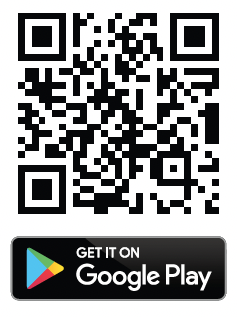
G-net application is not available while Cloud mode is on. Make sure you have switched to WiFi mode before proceeding. Press the Wi-Fi® button on the dash cam for the "Registration Standby" voice prompt.
1. Open the GNET app and tap the "+" to search for your Android device. Use the left/right arrow if necessary.
2. Once you have located your device, tap on Connect.
3. When you hear “User’s connected” you have successfully connected to the dash cam via WiFi.
If the connection fails due to a weak Wi-Fi signal, please re-insert the Wi-Fi dongle and press the Wi-Fi button on the device again. When standby mode is on, try it again.
Thanks for stopping by!
We love hearing from our customers, and we'd love to get your feedback to further improve your experience with us. Let us know how we're doing, or contact our support team ([email protected]) if you need further assistance from us.