How do I monitor my vehicle with Thinkware Cloud?Updated 3 months ago
Whether you are looking to monitor your vehicle(s) for personal security or fleet management, the Thinkware Cloud features can provide critical information on the status and whereabouts of your vehicle directly to your iOS/Android smartphone.
Learn more about the Geofencing, Locate Vehicle, and Driving Impact notifications below to see how these features can assist you.
Remote Live View
Watch what is happening in real time. Remotely monitor your vehicle on your mobile device.
Remote Live View can be used for up to 300 minutes per month and will reset on the 1st day of each month. THINKWARE CLOUD uses your smartphone’s data connection to send and receive notifications.
Geofencing
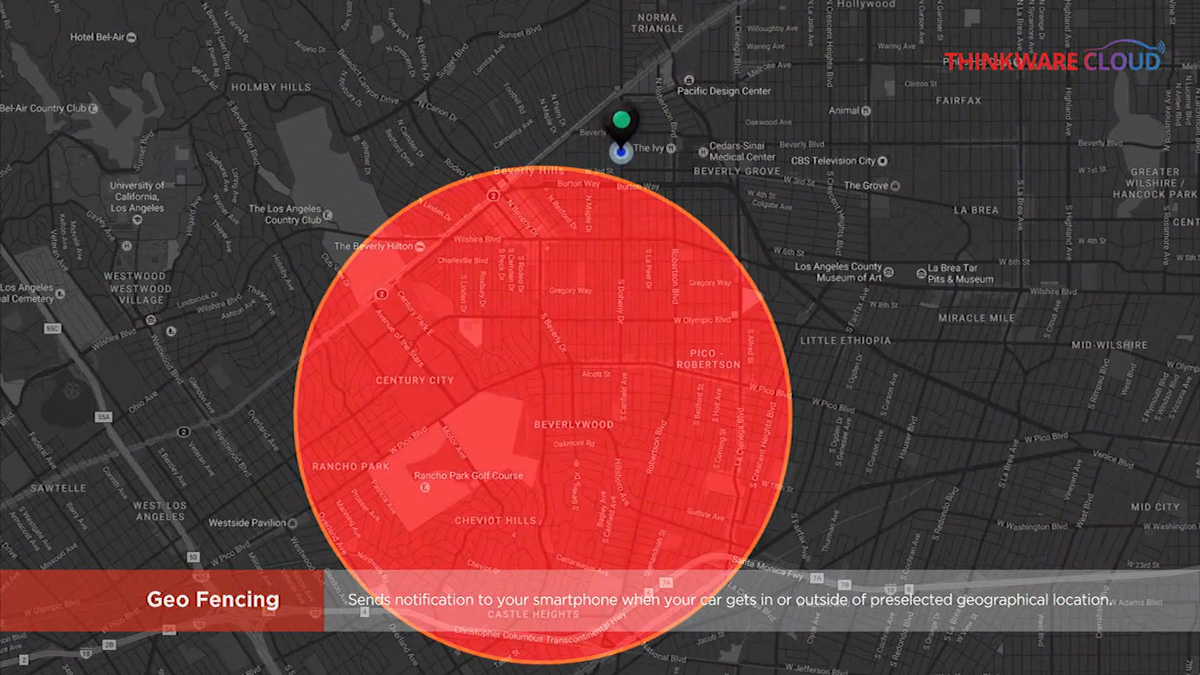
For dash cams with a built-in GPS or an external GPS module, the Geo-fencing feature takes location tracking one step further by allowing users to set up to 20 geographic zones and then notifying users when the vehicle is arriving and/or departing the pre-selected locations.
With Geofencing notifications, users are alerted to any potential unauthorized access or usage of their vehicle(s).
Locate Vehicle
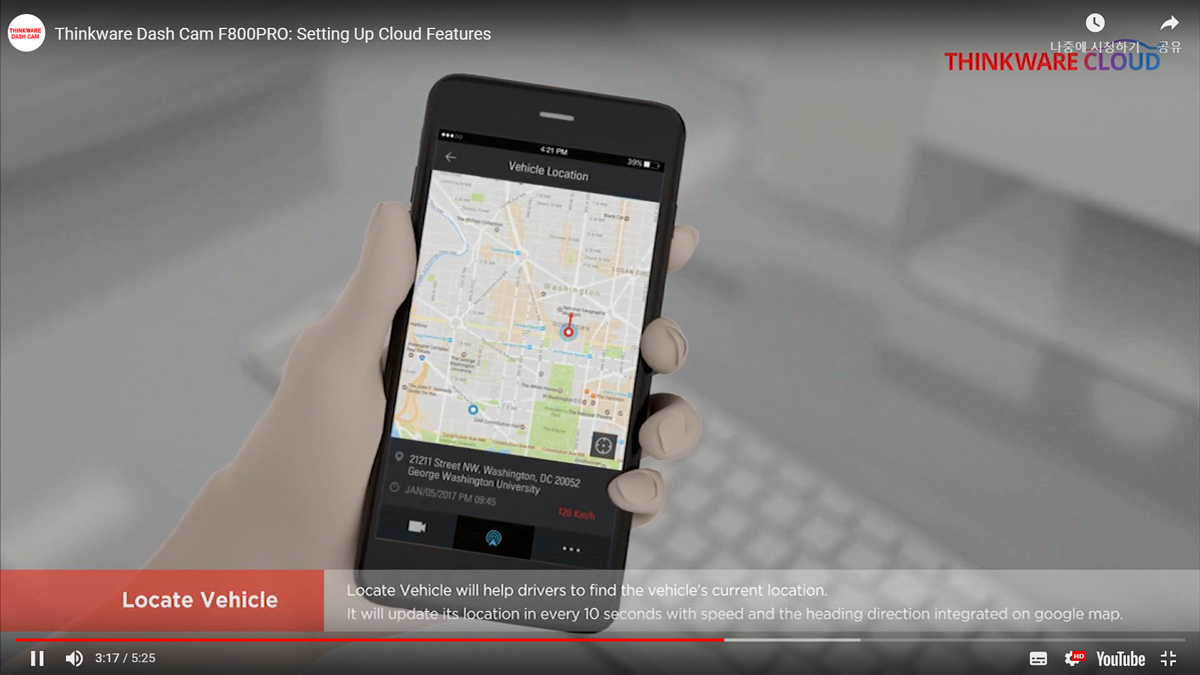
Using GPS technology, Locate Vehicle can provide updates on the approximate address of the vehicle and its speed, along with a date and time stamp.
Locate Vehicle is updated every 10 seconds to ensure up-to-date information, making it ideal for tracking the status of delivery assignments and fleet management.
Strong Impact Notification and Video Upload
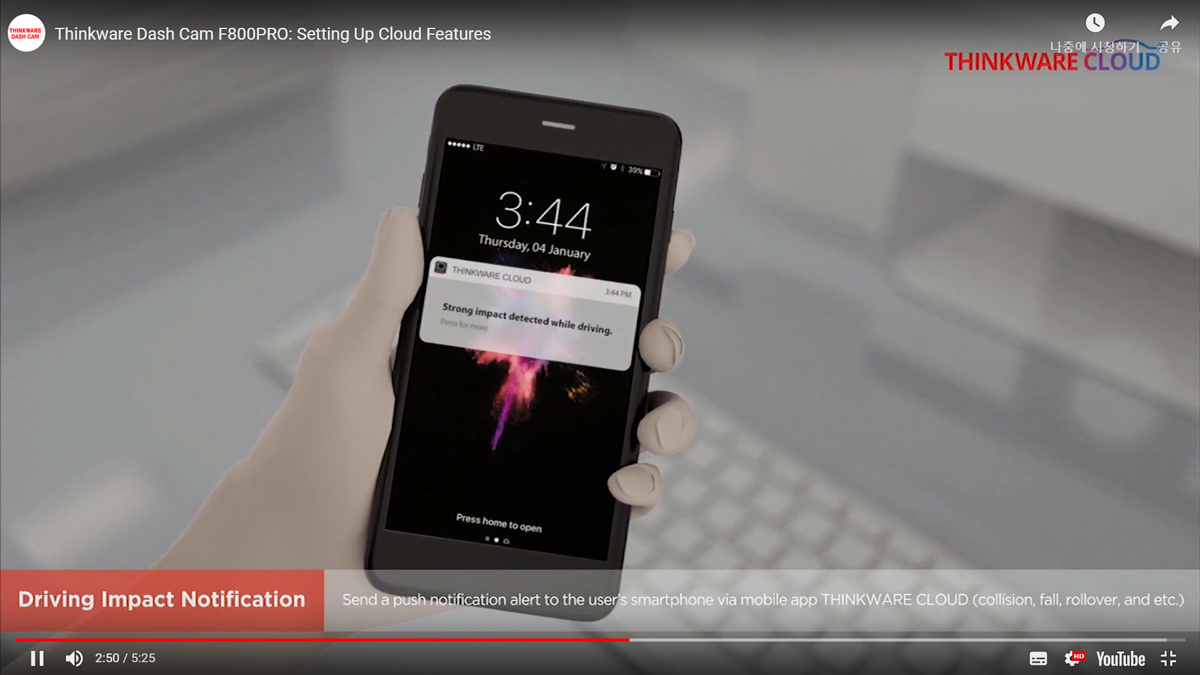
If a severe impact (such as a crash) is detected, a notification is immediately sent to your smartphone by the Thinkware Cloud mobile app, and a 20-second clip of the footage (10 seconds prior to and 10 seconds after) will be uploaded to the Thinkware Cloud server.
This feature is to aid the driver in notifying others in an emergency situation.
Strong Impact Notification and Video Upload (Parked)
Receive an alert when a strong impact is detected during Parking Surveillance mode, and check remotely the 20-second incident video file via the Thinkware Cloud App.
The dash cam must have Parking Surveillance mode enabled and be connected to a mobile hotspot.
Thanks for stopping by!
We love hearing from our customers, and we'd love to get your feedback to further improve your experience with us. Let us know how we're doing, or contact our support team ([email protected]) if you need further assistance from us.